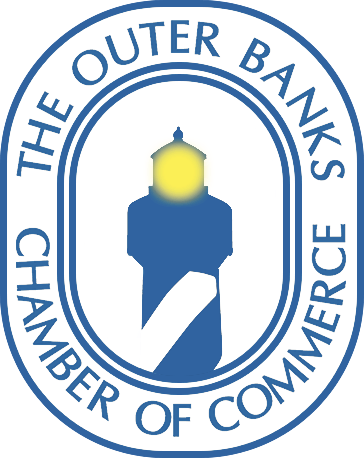WI-FI
LOCATING LOGIN AND PASSWORD:
The login and password to the Wi-Fi in your rental should be displayed at the property such as on the refrigerator and also on your check-in sheet emailed to you prior to your arrival. In some instances, the internet service in the property has been updated, however management still has the old login information on file. If the login information provided is not working, please refer to the bottom of the modem and router. There, you will typically find the most updated login information. If we did not provide you with the most updated login, we do apologize and ask that you to report this new login information to us with a maintenance request form.
Logging on:
Once you have entered a password into the rental`s Wi-Fi network name, please try to load a page to make sure that the service has a signal coming in. Some internet providers have log in pages that can be found only when pulling up an internet browser. Trying to use applications prior to logging in on this page will restrict internet access until completed.
Logged on, but page not loading:
Sometimes the router sends a signal to your device showing "W-Fi" bars, however a web page will not load. This is often the result of no signal coming into the modem. If you notice that you do not have a signal, try to locate the modem and router. Modems and/or routers that are not functioning correctly will often have a flashing or solid light that is not green (orange/yellow/red). If this is the case, first try to make sure that all cords of either box are plugged in. If some are not, please plug all cords in. If this doesn`t make all lights appear solid green after 60 seconds, then try to unplug both boxes for 60 seconds and then plug all cords back in. If this procedure does not work, there is a chance that no signal is coming in and that the provider will need to be contacted to resolve the issue.
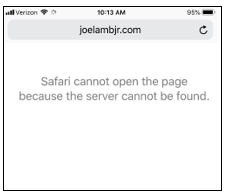
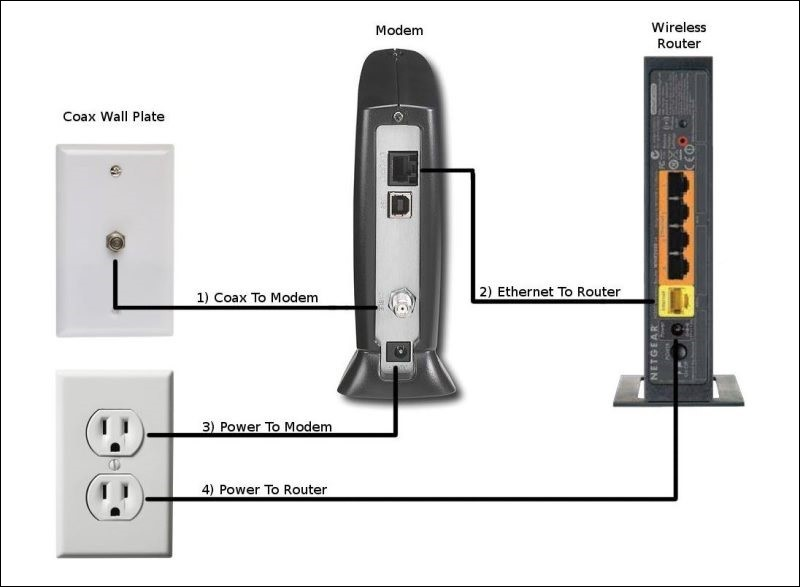
Remote Signal Re-start from Provider:
If you have determined that re-starting both the modem and router does not provide internet access, then the next possible resolution is to contact the provider to request a remote signal re-start. Guests can contact the provider`s customer service, provide the address of the rental home and request a remote re-set. Guests are usually able to resolve internet issues first-hand from the modem and router in a much timelier fashion than a coordinator can from our office. If you have contacted the provider and they are unable to resolve your issue, we can have a technician come by from our office to relieve you from the repair process. In order to do this, simply fill out a maintenance request form.
Provider Customer Service phone numbers and websites:
Charter Spectrum: 1(833) 267-6094; website
Century Link: 1(866) 642-0444; website
Renternet: 1(252)261-6576 or 1(252) 441-2078; website
Silicon Travel 1-800-459-2256; website
Provider Technician Visit:
If a Joe Lamb Jr. & Associates technician is not able to resolve your internet issue, it may be necessary for a technician from the internet provider to come out. Often this cannot be done in the same day, and we do apologize for any inconvenience. Rest assure that all providers are reputable companies that will resolve the issue as soon as possible. If the Provider's technician does have to come out, a member of your party will need to be present to let them into the home. All third-party vendors and technicians will be marked with their company's logo.
*You should never use the telephone, internet, or cable to access inappropriate or pirated copyrighted material. If it is found that you have, you will be responsible for the charges, plus $40.00 and possible legal liability.